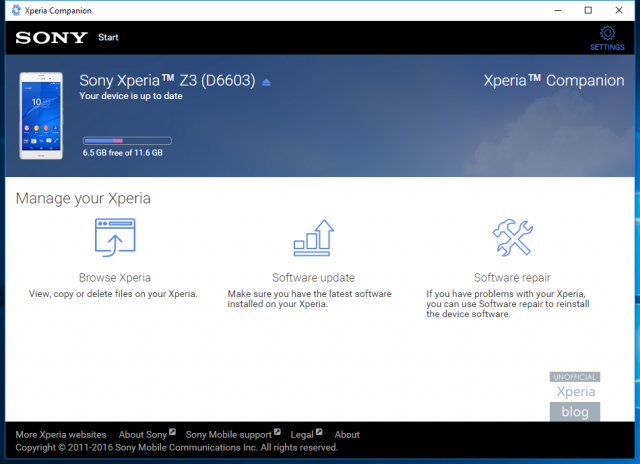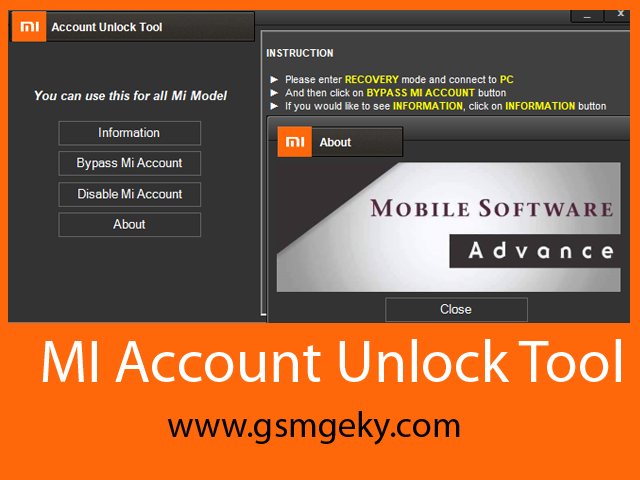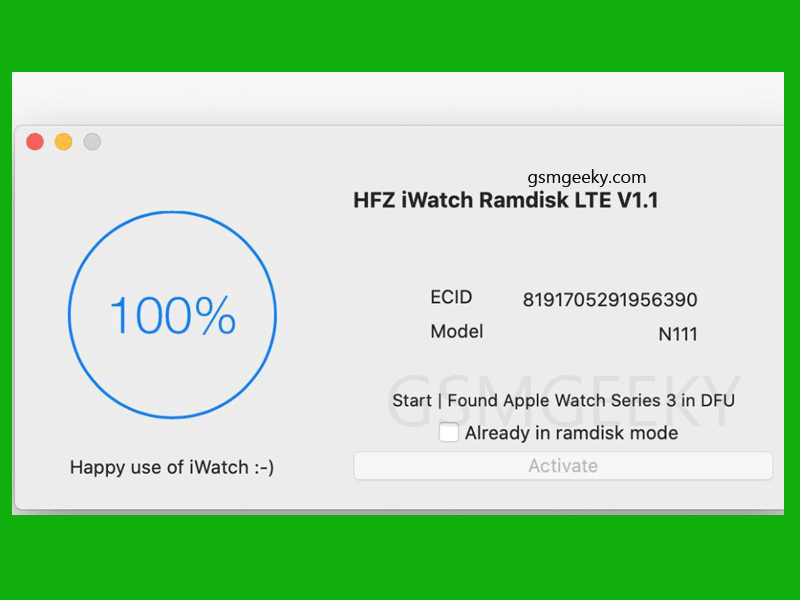Download SP Flash Tools All Version
SP flash tool is an application which is mainly help you to flash Stock ROM, Custom recovery and fixing in some extreme cases ( firmware update, Flash recovery, unbrick bricked android device etc.). SmartPhone FlashTool is working with MediaTek Android smartphones (MTK based) You can Download SPFlashTool from our download section. You need to load scatter file for MTK based device for functioning.
What we can do with SPFlash tool:
Flashing to Android stock ROM (scatter based)
Flash Custom ROM (scatter based)
Application for Fixing Bricked device.
Advanced Memory testing and verifying.
Read / Write parameters.
Erasing / Formatting / Reset Your MTK based device.
Basic Steps of Flashing with SP Flash Tool:
Step 1: Download and install Android USB Driver on your computer. In case Android USB Drivers are already installed on your Computer then skip this step.
Step 2: Power Off your Android Smartphone and remove the Battery (if it is removable).
Step 3: Download the Stock Rom or Custom Rom that you want to Flash on your Android Smartphone and extract it on your Computer.
Step 4: Download and Extract Smart Phone Flash Tool on Your Computer. After Extracting you will be able to see files inside it.
Step 5: Now Open Flash_tool.exe (you will find this from the extracted files in Step#4).
Step 6: Once Smart Phone Flash Tool is launched, Click on the Download Tab.
Step 7: In the Download Tab, now click on the scatter-loading button.
Step 8: Now, Locate the Scatter File (you will find the scatter file in the Stock rom folder).
Step 9: Now, Click on the Download Button to begin the Flashing Process.
Step 10: Connect your Smartphone to the Computer using USB Cable (without battery- if it is removable). After connecting the device to the computer Press Volume Down or Volume Up key, so that your computer easily detect your smartphone.
Step 11: Once Flashing is completed, a Green Ring will appear.
Step 12: Close the Smart Phone Flash Tool on your computer and disconnect your Android Smartphone from the computer. Congrats you have just flashed your Mobile phone.
SP Flash Tool v3.1222
SP Flash Tool v3.1238
SP Flash Tool v3.1304
SP Flash Tool v3.1312
SP Flash Tool v3.1316
SP Flash Tool v3.1328
SP Flash Tool v3.1332
SP Flash Tool v3.1344
SP Flash Tool v5.1343
SP Flash Tool v5.1352
SP Flash Tool v5.1436
SP Flash Tool v5.1452
SP Flash Tool v5.1504
SP Flash Tool v5.1512
SP Flash Tool v5.1516
SP Flash Tool v5.1520
SP Flash Tool v5.1524
SP Flash Tool v5.1528
SP Flash Tool v5.1532
SP Flash Tool v5.1548
SP Flash Tool v5.1552
SP Flash Tool v5.1604
SP Flash Tool v5.1612
SP Flash Tool v5.1616
SP Flash Tool v5.1620
SP Flash Tool v5.1624
SP Flash Tool v5.1628
SP Flash Tool v5.1632
SP Flash Tool v5.1636
SP Flash Tool v5.1640
SP Flash Tool v5.1644
SP Flash Tool v5.1648
SP Flash Tool v5.1708
SP Flash Tool v5.1712
SP Flash Tool v5.1716
SP Flash Tool v5.1720
SP Flash Tool v5.1724
SP Flash Tool v5.1728
SP Flash Tool v5.1736
SP Flash Tool v5.1744 [ latest version ]