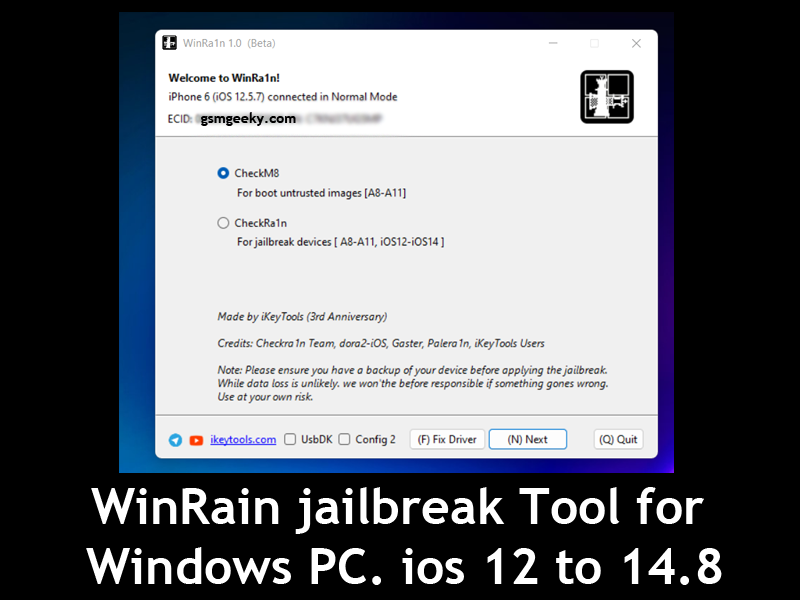How to Jailbreak Iphone with Checkrain on Windows Computer
Jailbreak is Everything on icloud bypass or iphone bypass. When you Jailbreak your iphone you can do anything. You can install cydia and tweaks and many more. First thing you should learn is to jailbreak your iphone. There are many ways to jailbreak your iphone. You can use Mac , Linus and windows for Jailbreak your iphone. After Jailbreak you can bypass it. We are sharing how to jailbreak with checkrain on windows on this post. So follow each and every steps which we guide you. If you face any problem you can ask us in comments.
Some Highlights about this post:
- You can Jailbreak on windows computer. Either you have Intel or AMD Processor computer.
- You need to have at least 2 GB storage on computer.
- You need to have Pendrive or memory card for this.
- After this jailbreak you can bypass your iphone.
- You Need to download checkrain file , rufus Software for ISO making and balena ether software (optinal).
- you cannot bypass iphone 5s from this windows method.
- It Supports iphone 6 to X only
- It Support IOS 12.4.7 to Latest till Now i.e 13.6 or 13.6.1 or 14
- You Should have knowledge about how to create bootable pendrive. We use bootable pendrive for windows format / installing new OS.
Process to Jailbreak on Windows :
- Download this Checkrain ISO File. Click here
Password for Zip File : gsmgeeky.comOn this folder, You will get Rufus software, checkrain iso file and other new version iso file+ balena ether link. You can also read instruction written in notepad there which will be easy for you to create bootable pendrive.
- Open Rufus Sofware on your computer. Your computer should have internet connection. After opening rufus software Insert atleast 8gb pendrive on compuer and open checkrain iso file and make it bootable pendrive.
- When bootable checkrain pendrive is ready , Turn off your computer and go to BIOS setup while inserting that pendrive
- Go to bios and start computer with pendrive
- you will see checkrain windows
- Connect your iphone 6 to X
- Click on Start
- If you dont see start button your ios have 13.6 or above. For this Go to Option on checkrain and Click on Untested version and click back. And then Start Button will enable / Highlighted.
- Follow checkrain instructions
- Now you successfully jailbreak your Iphone on windows. Congrats.
Check our this Video on how to create bootable pendrive if you don’t understand above steps.